Contact Form Advanced Widget Updated!
March 29th, 2018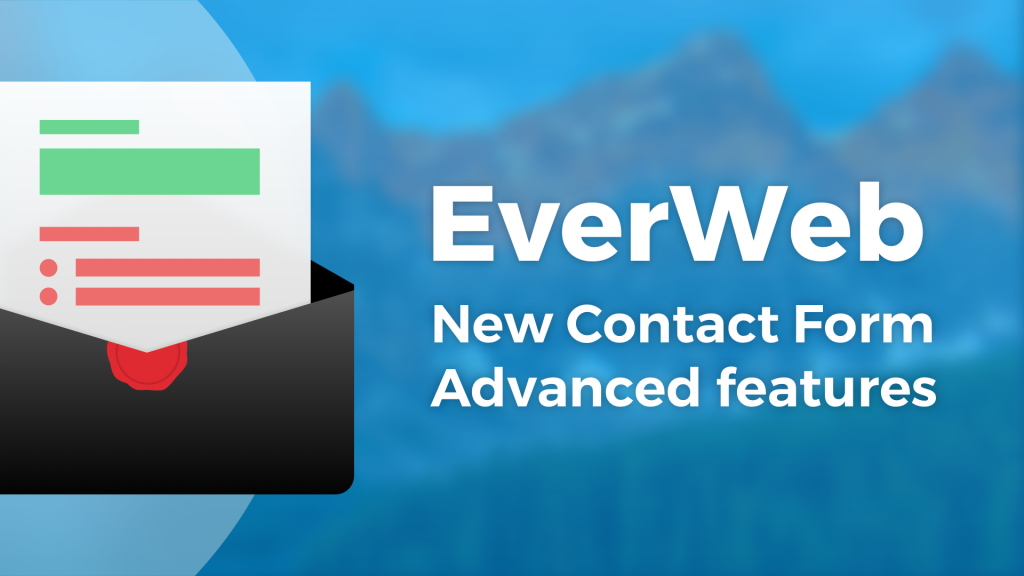
Since the release of the Contact Form Advanced widget in EverWeb version 2.0, the widget has consistently added new features and functionality. In EverWeb version 2.7 we have added additional features based on feedback from the EverWeb community.
New Header and Description Controls
The Contact Form Advanced widget now gives you the ability to add sections to your form, using three new control types: Header 1, Header 2 and Description.
Header controls are ideal for adding titles and subtitles to your form, enabling you to easily create sections. For example, you may want to use the Header 1 control as the form title and use multiple Header 2 controls as section headings in the form.
The Description control can be used to add descriptive text to the form e.g. what the purpose of the form is, when the form needs to be completed by, what the special competition prize is and so on.
The New Control Instructions/Tip Field
The new Control Instructions/Tip section of the widget allows you to enter in instructions relating to the control that is currently selected in the Form Controls list. For example, you may have a Checkbox control in your form, so your ‘Instructions’ may be to inform the person filling in the field that they can check more than one box if they want.
Using the New Controls
The new Form Controls work in the same way as the other Contact Form controls. Use the Add button in the Form Control section of the widget to add a new control.
The form control label will be the text used for the Header or Description in the form. As headings or descriptions can be long, it is advisable to set Edit-> Spelling-> Show Spelling on to capture any spelling mistakes if you are typing directly in to the Control.
Form Control Font and Styling Options
The new Fonts and Styles section of the widget allows you to change the font and style of the three new controls and also for the Control Instruction/Tip field.
Click on the Fonts button to the right of the Control you want to style. The Fonts Panel will appear so you can apply the styling choices you want. This can include the font style, font weight, color and font size. The Contact Form will update automatically as you make your styling changes.
Remember that if you have more than one Form Control of the same Control Type in your form (e.g. Header 2) any styling changes you make to the Control Type will be applied to all Form Controls using that particular Control Type.
More Options for the Submit Button
The Submit button can now be left aligned, right aligned or centered within the Contact Form.
You can now also use your own button images by checking the ‘Use Custom Image Button’ checkbox. Once this box is checked, you can add your own custom images as the Submit button for normal, mouse over and mouse down states. The width and height of the custom image can be adjusted using the new Width and Height fields.
Video Walkthrough
We also have a YouTube video of the New Features of EverWeb’s Contact Form Advanced Widget to enjoy.
EverWeb on Social Media
You can also find EverWeb on the following social media platforms:
Twitter handle @ragesw
