EverWeb Site Shield Addon Q&A
May 31st, 2018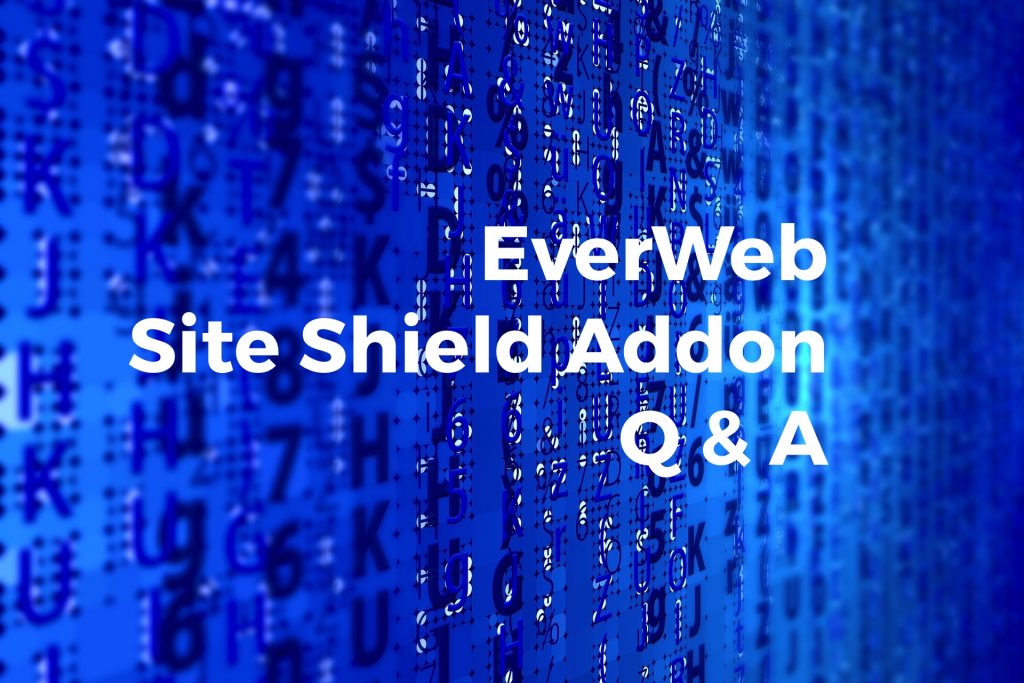
Google’s recent announcement that the next release of its Chrome web browser would highlight non-secure websites is due to come in to effect on July 1, 2018. The change coming to Chrome version 68 makes this an ideal time to consider upgrading your website from a non-secure HTTP site to an end to end data encrypted HTTP site. Our blog post Google Chrome To Highlight Non-Secure Websites from July explains the background to the changes and how you can easily upgrade your EverWeb built website. Below is our Q&A on EverWeb’s Site Shield Addon
Q. What is EverWeb Site Shield Addon?
A. EverWeb Site Shield Addon enables end to end data encryption of your website data, right from EverWeb’s Hosting Server to your website visitor’s browser window.
Q. What version of EverWeb do I need to be able to use Site Shield Addon?
A. EverWeb version 2.3 or higher supports Site Shield Addon. If you are using a version of EverWeb prior to version 2.3 and have a current Support and Updates plan, use the EverWeb-> Check for Update… menu with EverWeb to update your version of EverWeb to the latest version. If you do not have a current Support and Updates plan, you can purchase this through your EverWeb Client Area.
Q. Is Site Shield Addon the same as an SSL Certificate?
Secure websites use HTTPS and this is enabled through an SSL Certificate. SSL stands for Secure Sockets Layer and it creates an encrypted connection that establishes trust in data transfer between web browser and web server. Site Shield Addon is EverWeb’s branding for the SSL Certificate including EverWeb’s exclusive easy HTTPS implementation from directly within the product at just the click of a button.
Q. Do I need an EverWeb+Hosting Account to be able to use Site Shield Addon?
A. Yes, Site Shield Addon requires an EverWeb+Hosting account.
Q. Can I still use Site Shield Addon with my own Hosting Provider?
A. Site Shield Addon is only available if you have an EverWeb+Hosting account. If you have your own hosting provider, you will need to work with them to obtain an SSL Certificate and to set up HTTPS for your website. Please refer to our post Google Chrome To Highlight Non-Secure Websites from July for more information.
Q. How do I get Site Shield Addon?
A. If you have an EverWeb+Hosting account will be able to access Site Shield Addon. If you have a an EverWeb+Hosting 10GB or higher account, Site Shield Addon is absolutely free.
If you have an EverWeb+Hosting 2GB account you can purchase Site Shield Addon through your EverWeb Client Area.
Q. How much does Site Shield Addon Cost?
A. If you have a EverWeb+Hosting 10GB or higher account, Site Shield Addon is absolutely free. For EverWeb+Hosting 2GB accounts, Site Shield Addon costs $29.95 USD per year. In both instances there are no additional costs involved in upgrading your website from HTTP to secure HTTPS.
Q. Why do I see a Grey/Black Padlock and not a Green Padlock when I have Upgraded to HTTPS?
A. When using HTTPS, you usually see a padlock displayed to the left of the website URL in the browser search bar. You may have noticed that the padlock on some websites is dark grey or black but on other other websites it is green. For all intents and purposes, there is no difference as both indicate that the website is secure. The difference in color indicates that encryption has been implemented technically in different ways.
Q. What happens if I have HTTP references in my website links in EverWeb? Do I need to change these?
A. It is not necessary to change these references, but it is better to do so as this will ensure data encryption.
Q. I checked the box ‘HTTPS Secure URLs’ and published my website, but don’t see the Padlock displayed.
A. If you do not see the padlock displayed in the browser search bar when viewing your website, check the URL in the search box of your browser. You should see that your URL starts with HTTPS. If not make sure that you publish your entire site using the File-> Publish Entire Site menu option.
If you still do not see the padlock, it is possible that there is not a secure link to an image, widget, fonts or other object on the page. You may need to remove objects one by one to test to see which object is causing the problem. If you are tech savvy, you can use the ‘Inspect Element’ of Safari’s Developer menu to locate the problem (or your browser’s equivalent of this tool.) If you have inserted any code directly in to the page (using the HTML Snippet widget) or in the Page or Site Settings using the Header/Footer Code sections, this may also be the cause of the problem. Try removing any code you may have inserted and test again.
Q. If I have more than one website can I use Site Shield Addon for all of these as well?
Yes, if you have more than one website under your EverWeb website domain, you can use the HTTPS Secure URLs checkbox in Site Publishing Settings for all of your websites.
If you have a question about EverWeb Site Shield Addon, please let us know in the Comments Section below.
EverWeb on Social Media
Twitter handle @ragesw

April 7th, 2021 at 8:33 am
I purchased the Everweb Shield Addon this morning and wondered if it took some hours before I will be able to implement it. I have tried several times by checking the box to change to HTTPS, but it is still not secure. I have republished the whole site, also, but no change
April 8th, 2021 at 8:01 am
Hello Dottie
Thanks for the question. It may initially take up to 24 hours for the change to be replicated around the world. You should see your site’s address change from http to https in the your browser’s search bar. You may need to click in the search bar itself to see this. Some browsers only display partial URL information until you click in the search box itself. You should also see a Padlock symbol as well on one side of the URL.
Other things to check: First make sure that you have had confirmation emails from us that Site Shield Addon has been set up. After you have confirmation go to your project nd make sure that you have ‘Use HTTPS Secure URL’s’ ticked in your site’s Site Publishing Settings. After that, do a complete website publish using File-> Publish Entire Site.
Usually the change should appear within about 24 hours of the publish. You may need to refresh your browser as well in case the pages have been cached.
If you continue to have problems, please contact EverWeb Support who will be happy to help you further!
Thanks and all the best