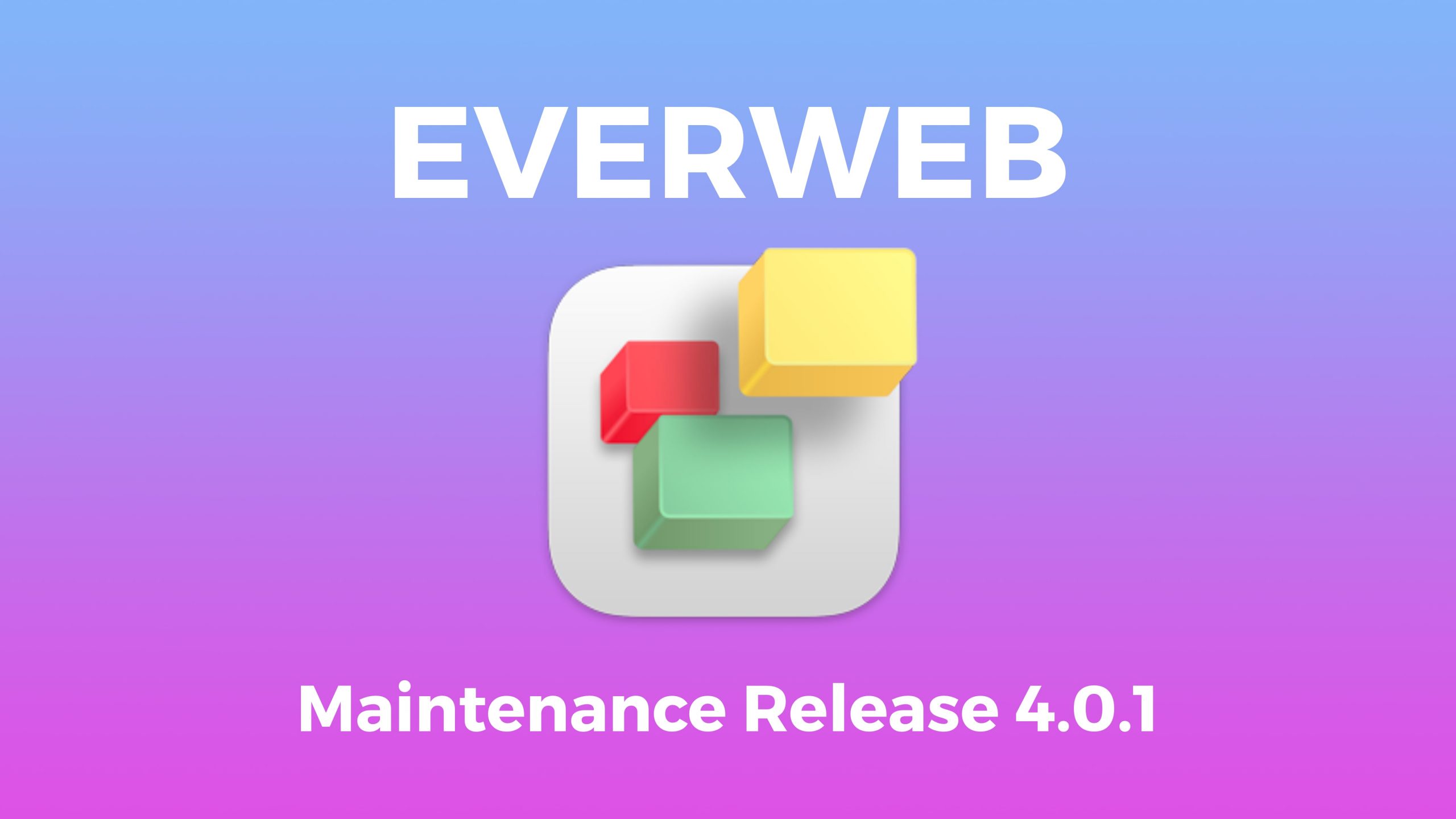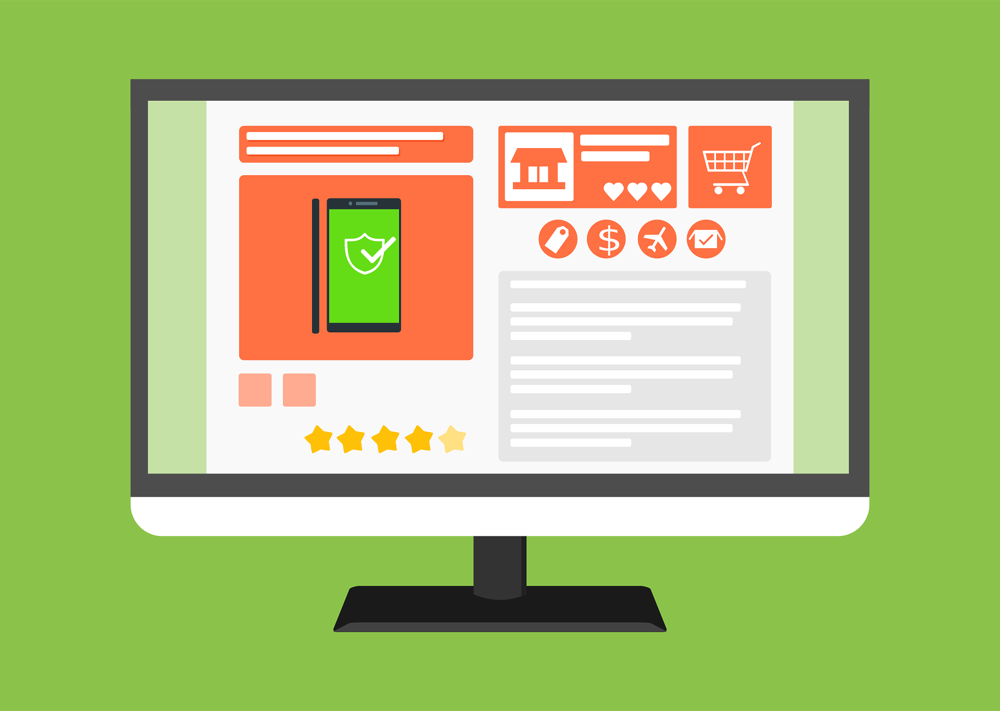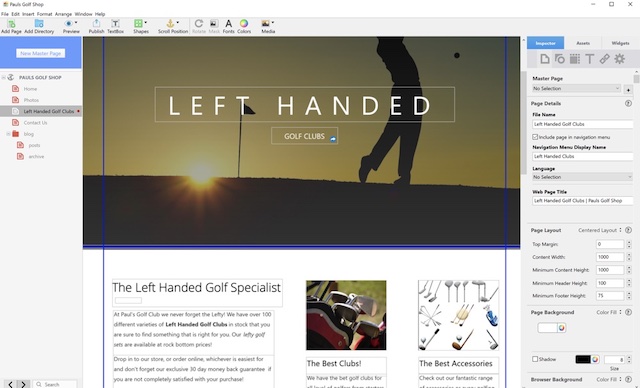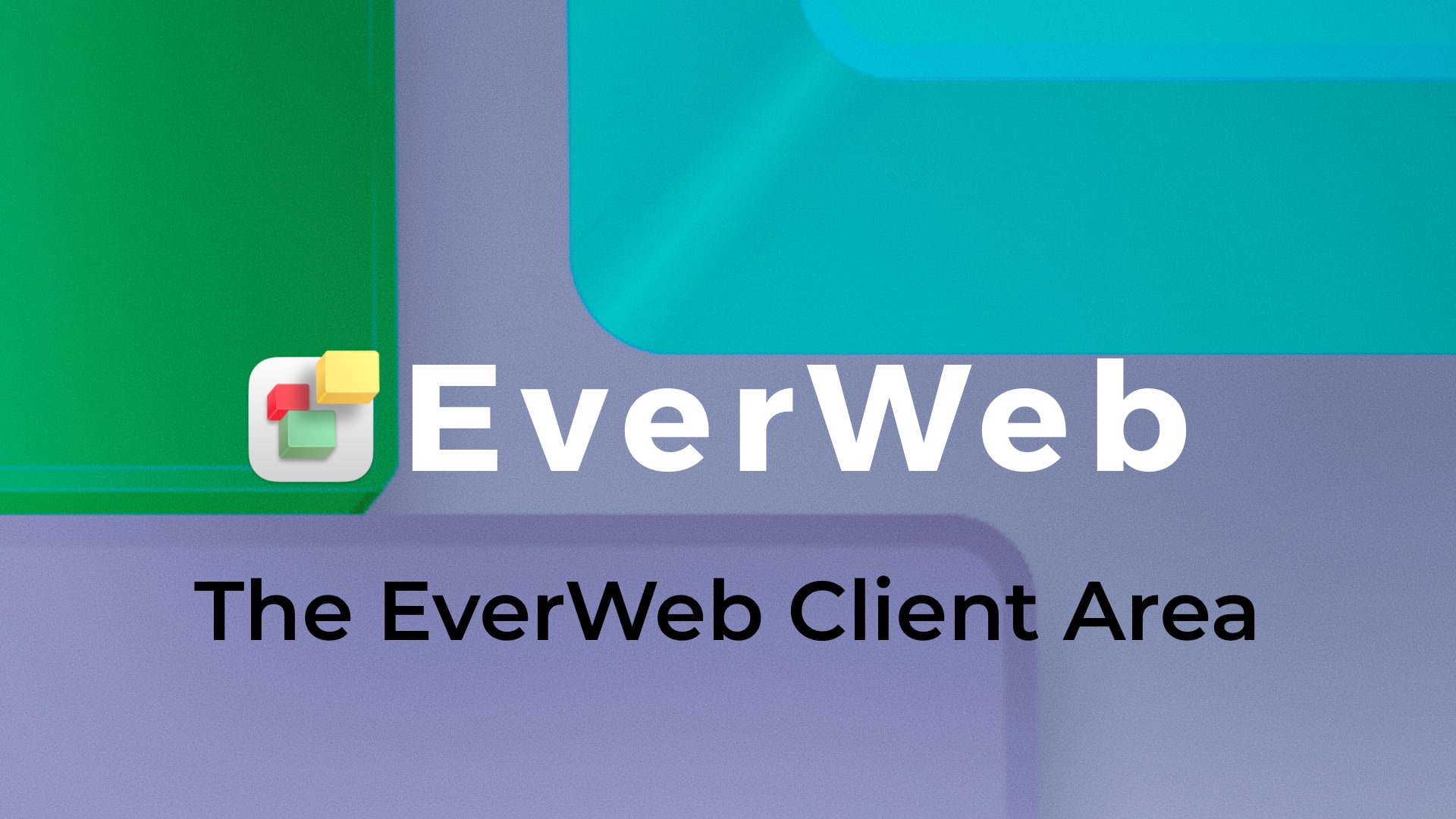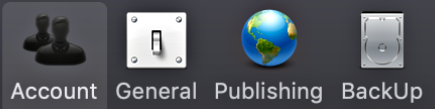Starting Your First Blog with EverWeb!
Friday, September 6th, 2024
Creating your own website is often a first step in a journey. As you begin to find out what EverWeb‘s capable of, and the features that it includes, you may find that your initial website becomes something more! Adding more features to your site often comes as you gain more experience and confidence in using EverWeb. Once you have built your initial website, you will probably have more time to add any additional features you may have kept back from your site’s initial release. Once such feature may be to add a blog to your site.
Is Adding a Blog To Your Site The Right Thing To Do?
The first question you should ask yourself if you are considering adding a blog to your site is “Is adding the blog the right thing to do for my business and customers?” On the plus side, adding a blog to your website is a powerful way to enhance your online presence, engage your audience, and drive business growth. Whether you’re looking to improve your SEO, build authority, or simply to better connect with your customers, a blog can be an invaluable tool.
On the negative side, blogging may not be the right solution, or even beneficial, for your business. If the commitment to maintain quality, consistency, and strategic alignment is not feasible, it might be better to explore other ways to engage your audience and achieve your business goals. Managing and maintaining a blog can be very resource intensive.
Preparing to Start Your Blogging Journey!
If you have decided that blogging is right for your business, there are a few things that you might want to consider before creating a blog in Everweb:
- Build a Pipeline of Blog Post Ideas: Having a list of possible posts for the future is always worthwhile creating. This will give you a pipeline so that you can post on a regular, consistent basis. Also remember that your pipeline should include some ‘Evergreen’ content too i.e. content that has a regular anniversary or is content that is good to repurpose from time to time. Examples include product or company anniversaries, Black Friday, getting started guides and so forth.
- Posting Frequency: Choose a blogging frequency that suits your customers and also make sure that it suits you too. Writing a blog can take time and research so make sure you can handle the workload. When it comes to choosing a publishing time for you blog posts, check out when your social media feed is most looked at, then post at that time to maximise customer engagement.
- Blog Post Comments On or Off?: It is your choice as to whether you want your community to be able to comment on your posts or not. If you allow commenting, you, as a moderator will have to monitor and vet comments. This may take you time and effort. Also dealing with the potential for inappropriate or negative comments should be taken in to account as well. Allowing your community to comment can be a rewarding experience, so you may want to consider trialling commenting before committing to it.
- Choose Your Comment Engine: If you do decide to allow comments on your posts, you have two choices in EverWeb – Disqus or Facebook Comments. Check out the section in the EverWeb User Manual which takes you through the pros and cons of both as well as how to set up your blog on either platform.
Creating a Blog in EverWeb
Now that you have finished your planning tasks and have everything you need to start blogging ready, now is the time to create a blog in your EverWeb site.
- Start by adding a new page to your site
- If you are using a Theme Template already for your pages, check to see if there is a blog page available. If so you can use this.
- Alternatively, choose either a Blank, or Blank Responsive Theme Template, then choose the blog page.
- Click on the ‘Select’ button to add the blog page to your site.
EverWeb’s Blog Page Structure
The blog page in EverWeb is a special type of page. When you add the blog to your site, you will see that, in fact, the ‘blog’ page is a directory page, consisting of three pages:
Blog: This is the main page of the blog where you see a summary of the latest blog posts that you have created. The latest post is usually displayed at the top of the list with other posts displayed in descending date order.
Posts:This page is your blogging engine where you create the blog posts themselves. This is the page you will probably spend most of your time on.
Archive: This page is where you can view summaries of all of the blog posts that you have created in your blog.
Getting Started with Blog Posting in EverWeb
After creating your blog in your project file, the first thing you will probably want to do is to write your first blog. To do this, simply click on the Posts page in the Web Page List that runs down the left hand side of EverWeb. You will see that the first post has been created for you, ready to fill in!
In our next post, we will take an in-depth look at the Posts page so that you can get the most out of it!
If you have any comments or questions in the meantime about blogging in EverWeb, or any EverWeb related question, please let us know in the Comments section below. We are happy to help!