EverWeb 3.3: Improved Speed, Search & Optimizations
July 9th, 2020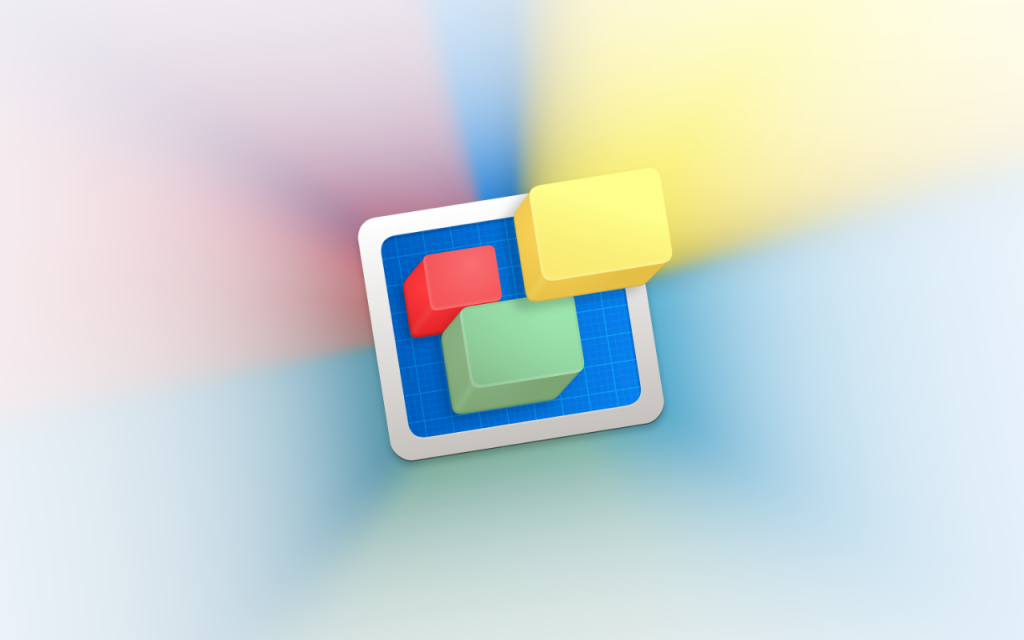
If you have either a small or large EverWeb built website, you will find much to enjoy in our recent EverWeb 3.3 release. Much work in this release has been focused on ‘under the hood’ improvements to make working with EverWeb and your published website faster than ever!
Improved Speed and Optimizations!
For EverWeb 3.3 we looked at every area of the product to see where we could apply optimizations to make creating your website faster and more responsive than ever!
Performance improvement start when opening your project file which should now be quicker. Adding a new page to your site will be snappier, editing a blog post smoother, and previewing and publishing are quicker than ever.
EverWeb in general should be smoother as the Editor Window now refreshes faster when you update any field or setting in the Inspector Window. When resizing the EverWeb app itself, you should also see a faster refresh too.
We also took time out to re-engineer EverWeb’s widgets so that you get speed improvements of up to 700% in the Editor Window’s refresh performance when updating the Widget Settings. This improvement also translates to your published website, especially if you use a responsive page layout. Your pages will load faster, regardless of whether you are using EverWeb’s built in widgets, or those from a third party provider.
Performance improvements have also been applied to blogging where you should see a more streamlined experience when adding new posts and editing posts.
How To Speed Up Your Website
For your website to benefit from the speed improvements in EverWeb 3.3, all you need to publish your complete site using the File-> Publish Entire Site menu command. When you do this, EverWeb now will now delay some webpage scripts from loading leading to a significant improvement in the performance of your website. Your website visitors will see the benefit and there is also the bonus that this improvement will help boost your search engine rankings!
EverWeb’s New Search Options
As well as speed improvements and optimizations, you can now search your project file for almost anything! EverWeb’s new search features will save you time, especially if you are working on a large project file that includes a lot of pages. EverWeb’s new search abilities start when you add your first page to your project file. If you know the name of the Theme Template that you are looking for, you can quickly find it using the search box in the bottom left hand corner of the Theme Template Chooser dialog box. Alternatively, you can also use predictive search. When the Theme Template Chooser appears, start typing in the name of the Theme Template that you want. As you type, EverWeb will ‘home in’ on the template that you want.
Search has also been added to the Widgets tab in addition to the Assets tab. This is an especially useful option for those who have a lot of third party widgets installed. Searching for the widget you want has never been quicker or easier!
You can now also search for the page that you are looking for using the new search feature that is at the bottom of the Web Page List. Again this is a feature that will typically be of most use in large website project files. Searching for the page you want when you have a project file full of nested folders and hundreds of pages is now simple and easy.
Retracing Your Steps
If you ever need to retrace your steps when working in EverWeb, you can now step through the pages that you have already visited in your current session by using the forward and back arrows to the left of the Web Page List’s search box. This is a useful feature when, for example, you want to track changes that you are making to a number of different pages in your site and you can’t remember which pages you have already changed. Just step through the pages you have already visited using the back and forward arrows.
Finding and Replacing Your Words
Whilst Find and Replace is a long standing feature of EverWeb, it usually does not get too much coverage. However it is a great time saver that may be easily overlooked. If you need to find, or replace, words on your page, just use the Edit-> Find menu option, or the Command+F shortcut key, to call up the Find Panel. Enter the characters that you are looking for, then click on the Next button. As you would expect this feature works like it would in a word processing app, so you can also Find and Replace, either incrementally or using the Replace button, or globally on the page using Replace All. Note that this feature only works on TextBoxes, so it will not work where you have text within widgets or in blog posts.
Blog Search
Although not a feature of EverWeb itself, you can now let your visitors search any blog that you may have in your site. EverWeb PowerUp now provides a free to use Blog Search widget! You can find out more, either directly from the EverWeb PowerUp website or find out more in All About iWeb’s ‘EverWeb PowerUp Adds New Free Blog Search Widget!‘ blog post.
EverWeb 3.3 is a highly recommended update as it brings speed improvements, code improvements and EverWeb wide search capabilities!
EverWeb on Social Media
You can also find EverWeb on the following social media platforms:
