EverWeb’s Facebook Page Timeline Widget
November 2nd, 2017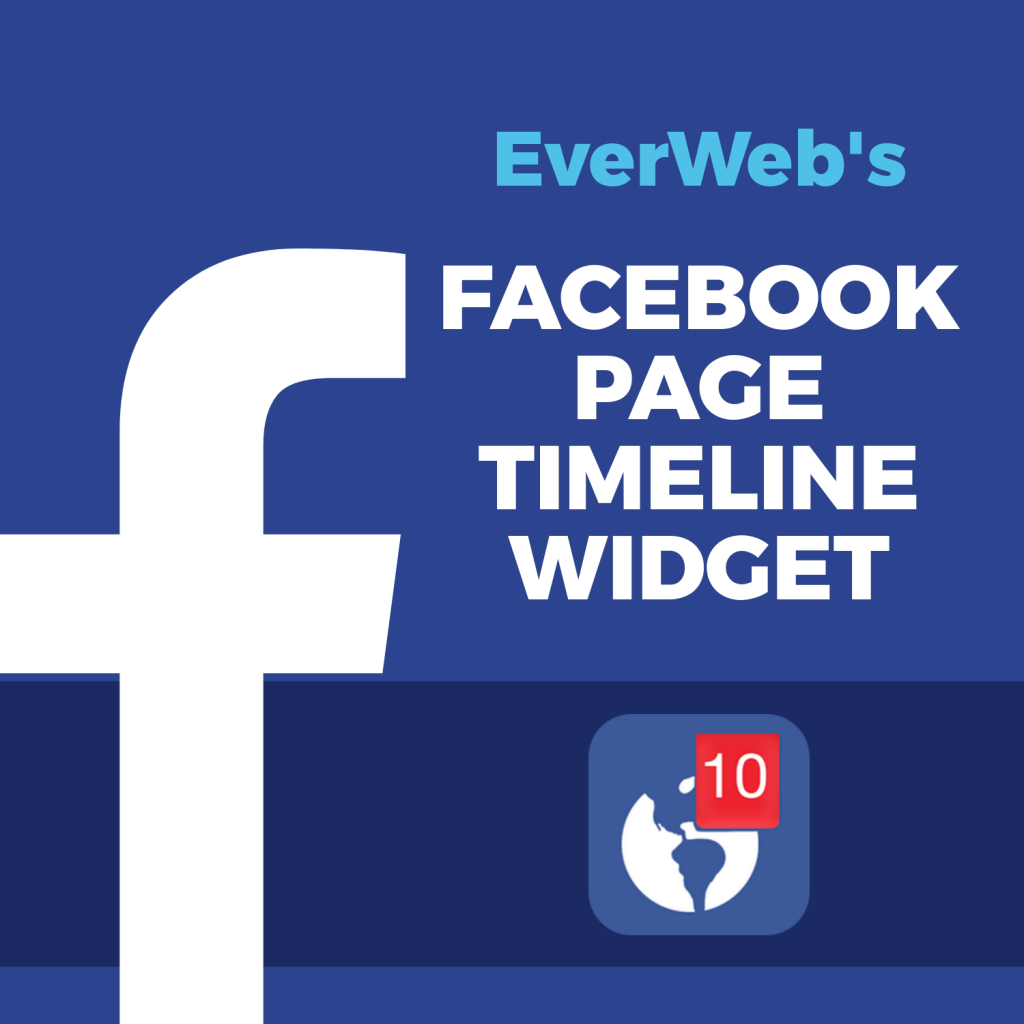
For many people Facebook integration in their website is important for either business, hobby or personal projects. EverWeb has always included a Facebook button in the Insert menu so that you can quickly add a button on your web page to link directly to your Facebook page. EverWeb’s Facebook Like widget debuted in version 1.3 allowing you to Like, Recommend and Share your Facebook page directly from your website.
Now with the recently released EverWeb version 2.5 there’s the new Facebook Page Timeline widget. This widget lets you easily display your Facebook Page Timeline directly on your webpage. The widget is highly customisable so that your timeline displays exactly the way in which you want. Now your visitors can view your timeline without having to leave your website.
Using Facebook Page Timeline Widget
To use the Facebook Page Timeline widget:
- Make sure that you have EverWeb version 2.5, or higher, installed on your computer.
- Next, go to the web page in your EverWeb project file where you want to insert the widget.
- From the Widgets tab, drag and drop the widget on to the Editor window.
- Size and position the widget where you want it located. Remember that you may have to resize and/or reposition the widget later depending on the options you select or deselect from the Widget Settings.
- In the Widget Settings, the first thing to do is insert the URL of your Facebook page in to the ‘Webpage Address’ field. The easiest way to do this is to go directly to your Facebook page in your browser, then copy the URL from the browser search bar to the clipboard.
- In the ‘Web Address’ field of the Facebook Page Timeline widget, click on the existing text to highlight it, then paste in your Facebook URL. Finish by pressing enter which will update the widget on the page.
- Once you have placed the URL in the ‘Webpage Address’ field, the widget will automatically update. You can now check, or uncheck, the different Widget Settings options to achieve the look that you want.
Facebook Page Timeline Widget Settings
By default, all the Widget Settings options are checked except the ‘Hide Cover Photo’ option. If you uncheck this option, the background image behind your page name disappears. leaving the background white instead.
The ‘Use Smaller Header’ option displays the smaller header, the Like Page button and the number of likes the page has. If you deselect the option, you will see a larger header, the Like Page button and also the Facebook ‘Share’ button. The number of ‘Likes’ the page has is not displayed in this instance.
Choose the options that you want to make the widget as you wish. Resize the widget vertically Ito display more or less of the timeline to appear on the page. Your visitors will be able to scroll the timeline regardless of how much of it you choose to display on the page.
Once you have finished customizing the widget, publish your site!
Video Walkthrough
To watch a video walkthrough of this blog post, check out our EverWeb’s Facebook Page Timeline Widget YouTube video.
If you have any questions about this post, please let us know in the Comments Section below, we’re happy to help!
EverWeb on Social Media
You can also find EverWeb on the following social media platforms:
Twitter handle @ragesw
