Using ECWID E-Commerce with EverWeb
December 20th, 2018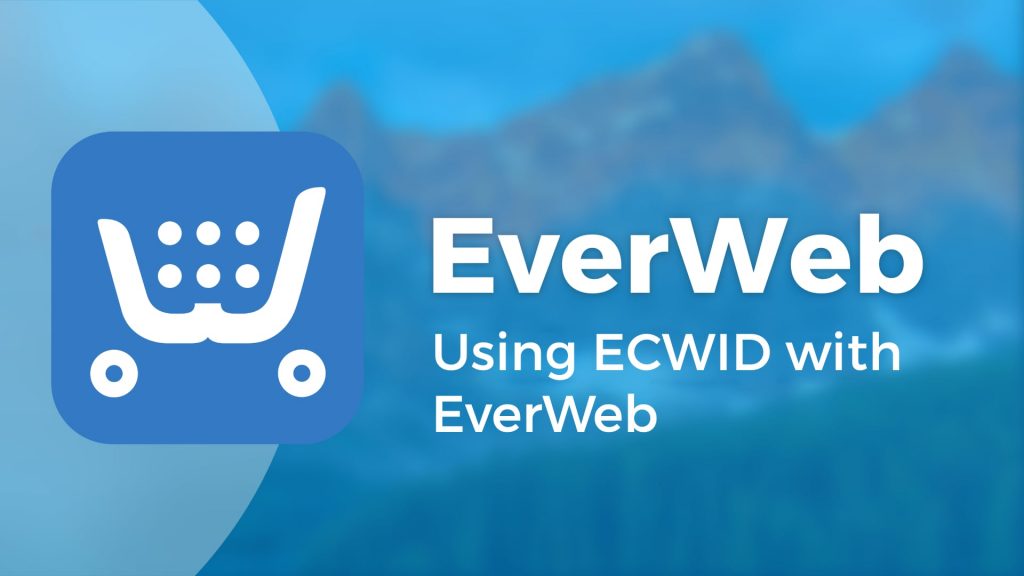
ECWID is an an e-commerce platform that helps you easily create an online store so you can sell products and services anywhere online or in-person. ECWID can be integrated in to your website, Facebook and other social media, and Marketplaces such as eBay.
Adding ECWID In To Your Website
Integrating ECWID in to your website in EverWeb only takes a few steps…
- First sign in to your ECWID account or create a new account if you don’t have one already, at ECWID’s website.
- Once you have created your account or have signed in, you will be taken to your ECWID Control Panel.
- The Control Panel will guide you though the steps you need to complete the setup. If you are just starting a new account, select ‘Create account’ and complete the details required.
- Next select ‘Create Your Own Online Store’ where you will go through the steps required to create your own online presence.
- You will be asked the question ‘Do you have a Website or Facebook Page?’ Select the ‘Yes, I have a website’ option.
- On the next screen select ‘Other Platform’.
- You are now on the ‘Add ECWID store to your site’ screen.
- Highlight the code in the center of the screen and copy it to the clipboard.
- Now switch to EverWeb and go to your Storefront page.
- Add an HTML Snippet widget to the Storefront page and paste in the code that you copied from the clipboard into the HTML Code box. Click ‘Apply’ to finish.
- Now go back to the ECWID website and select ‘Proceed to next step’.
- Now you will need to add in the URL of your Storefront page in to the field on the ‘Set. Store URL’ page. If you have already published your website with the Storefront page, navigate to this page in your browser. Copy the URL address from the search bar in to the field.
- If you have not yet published your website you can come back to this step later once you have published. Alternatively, use the folder structure of your website from the Web Page List to construct the Storefront URL name.
- After adding the URL to the field in the ‘Set store URL’ page, click on the button ‘Proceed to next step’.
- You will be taken back to the Control Panel page as you have finished the setup.
- You should now go to the ‘Add Products’ section of the Control Panel and add one or more products to your ECWID store. If you have not added any products in your own store, ECWID will display a demo product list when you publish your website instead!
- Once you have added your product(s), complete your ECWID Control Panel setup so that your storefront is ready to go if you have not done so already.
- The last step is to go back to EverWeb and publish your website. When you view your Storefront page, you will see your products listed for sale!
Video Walkthrough
You can also follow the steps in this blog post in our YouTube video Using ECWID with EverWeb.
If you have any questions about this blog please let us know in the Comments Section. We are always happy to help!
EverWeb on Social Media
You can also find EverWeb on the following social media platforms:
Twitter handle @ragesw
