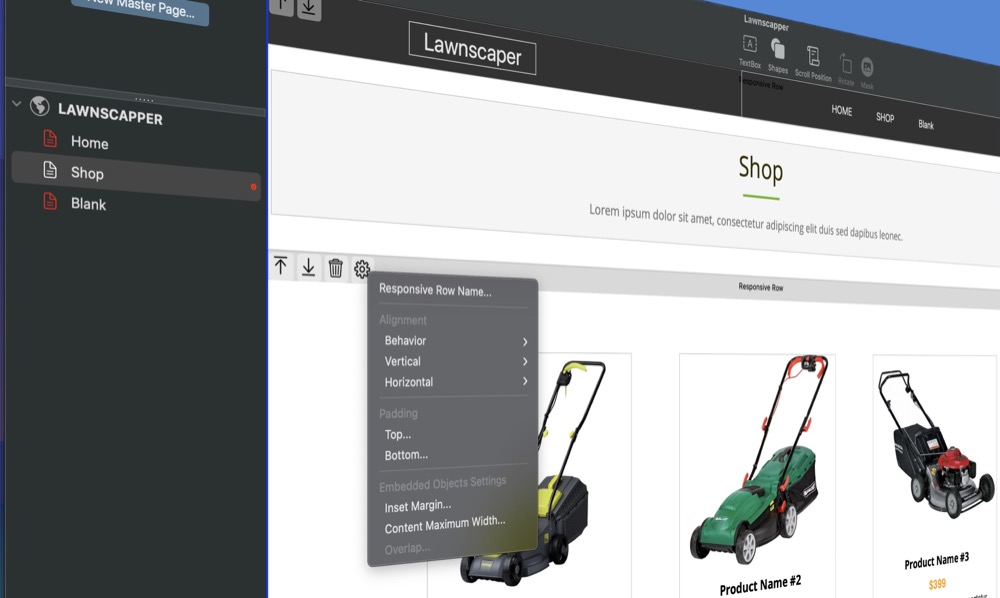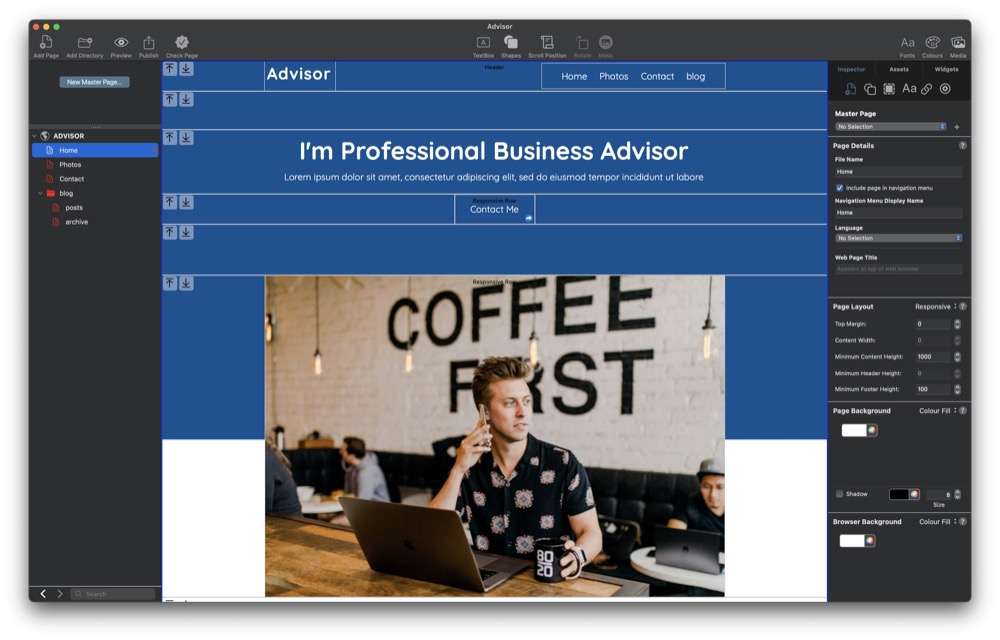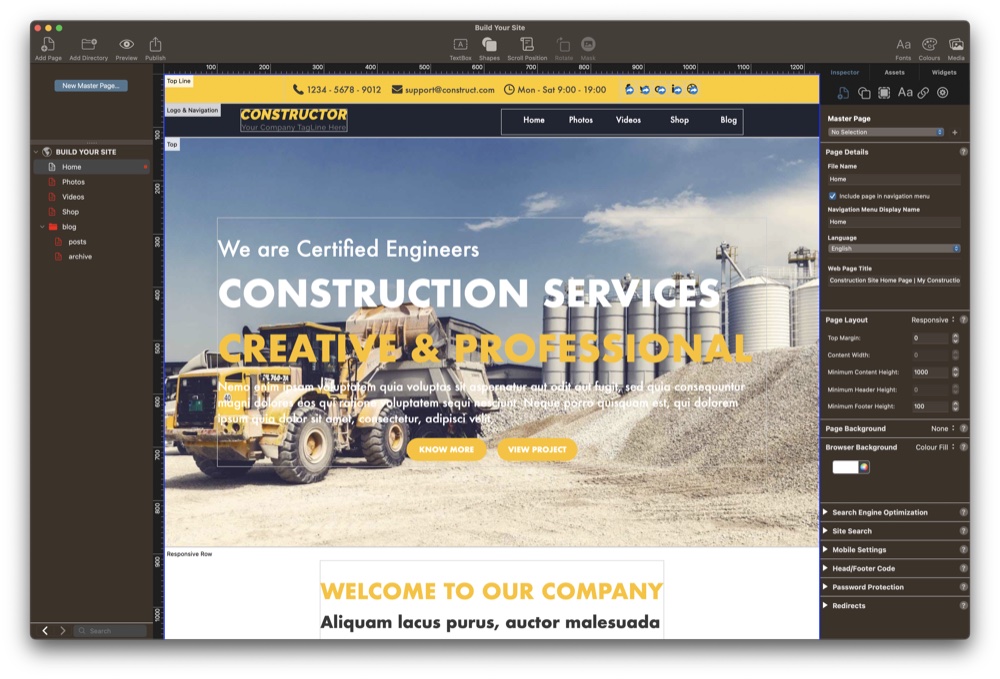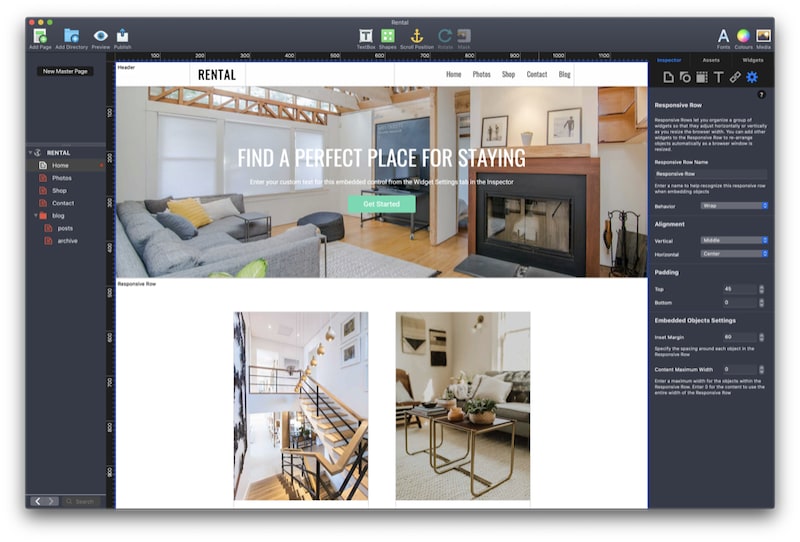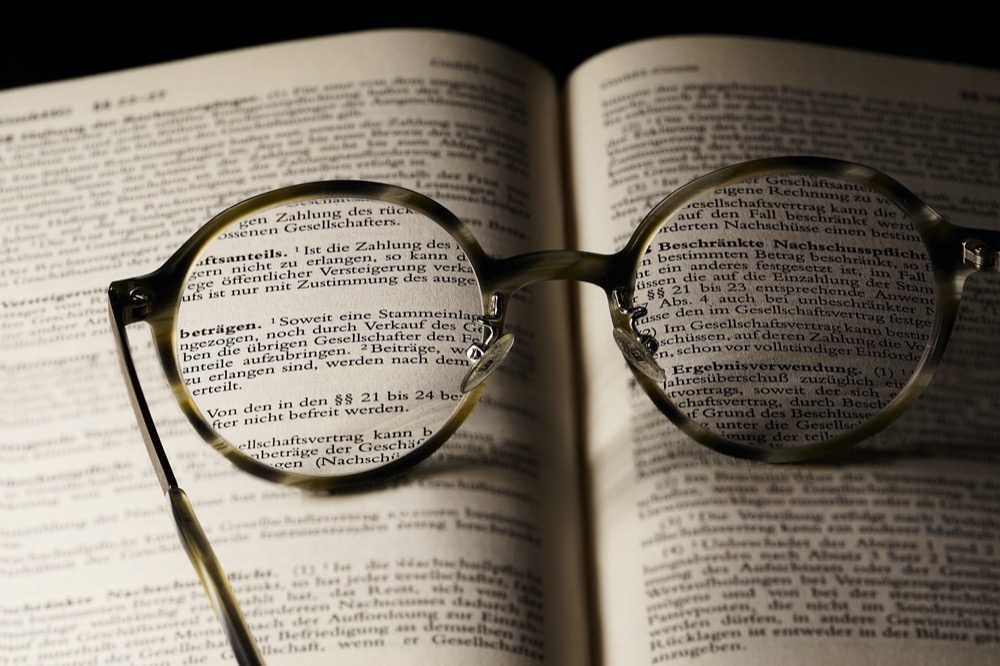Celebrating EverWeb’s 11th Anniversary! The Best No Coding Website Builder for Mac and Windows!
Thursday, November 14th, 2024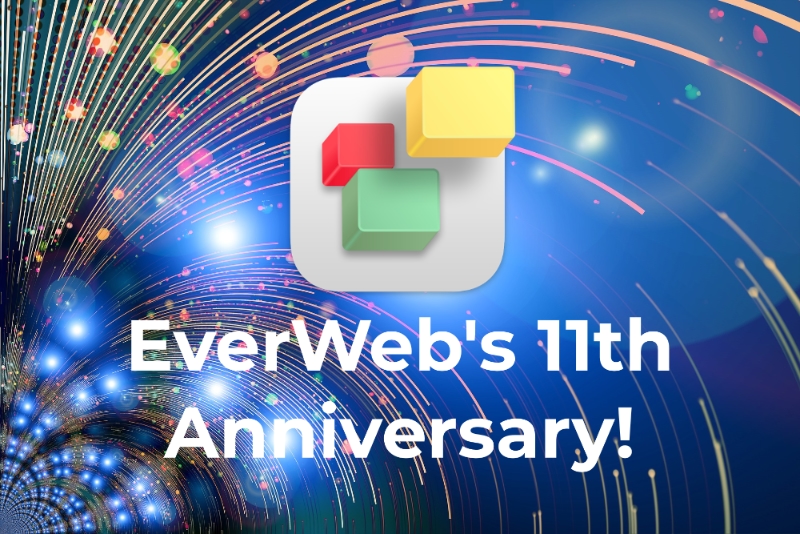
Over the last 12 months, EverWeb has added numerous features to enhance your website building experience, boost your website’s performance, and make designing your site more flexible than ever! Our releases over the last year included EverWeb version 4.1 in January 2024, EverWeb version 4.2 in June and the maintenance release, version 4.2.1 in July. We are currently wrapping up the testing of the new EverWeb 4.3 for Mac and Windows release which should be available in the next few days. We’ve got some great new features coming in this release together with an all new widget!
We have also been working hard behind the scenes over the last twelve months, laying the foundations for some awesome new features that we will be showcasing in the next twelve months!
In the meantime, here’s a review of what happened in our 11th Anniversary Year!
Your Wish Lists Items Fulfilled!
Adding features to EverWeb that you want to see is always a priority. Your suggestions, via the EverWeb User Forum, are always welcomed and we are always super interested in hearing from you about what you would like to see in future versions of EverWeb. Over the past twelve months a lot of these ‘wish list’ features have been added! This includes the new Draft Page Mode, Lazy Loading Image files and the ability to drag and drop pages between different project files.
There are more wish list features that we are going to fulfil over the next twelve months, starting with the addition of Justified Text in TextBoxes in the upcoming EverWeb version 4.3.
Expanded and Enhanced Shape Options…
It has been a great time over the last two years for EverWeb’s Shape Options Fill options! Firstly, Fill Slideshow debuted as a new Fill option in EverWeb 3.6, followed by new Map Fill and Video Fill options that were introduced with EverWeb 4.2. These new options allow you to add slideshows, maps and videos to most object types and in the case of Map Fill, you have expanded mapping options that go further with Google Maps than EverWeb’s inbuilt Google Maps widget can!
More Video Options Come To EverWeb!
Adding more video related features to EverWeb has also been something that we have wanted to add for you for a while. EverWeb version 4.1 and 4.2 made this a reality with the aforementioned Video Fill on the Shape Options tab and also the arrival of video fill for the Browser Background. Again, we added lots of options for this feature so you can easily get the video background as you want it on your site!
User Interface and User Experience Improvements and Enhancements
Since EverWeb’s 10th Anniversary, we also took time to make EverWeb easier by adding a settings cog to most objects so that you no longer need to mouse over to the Inspector Window. We also introduced a Toolbar for the Responsive Row widget, and enhanced many settings such as new alignment options for Page Background and Shape Option’s Image Fill feature.
In addition, the SEO Check Page addon was updated to include more SEO features, and WebP support also came to EverWeb to help make your pages load even faster in any browser that supports this feature.
All of our updates reflect our ongoing commitment to you to make designing your website easier and more professional. Please let us know your feedback and what you would like to see in future EverWeb updates! And don’t forget EverWeb 4.3 will be available soon!
Thank you as always for your continued support!
# Team EverWeb