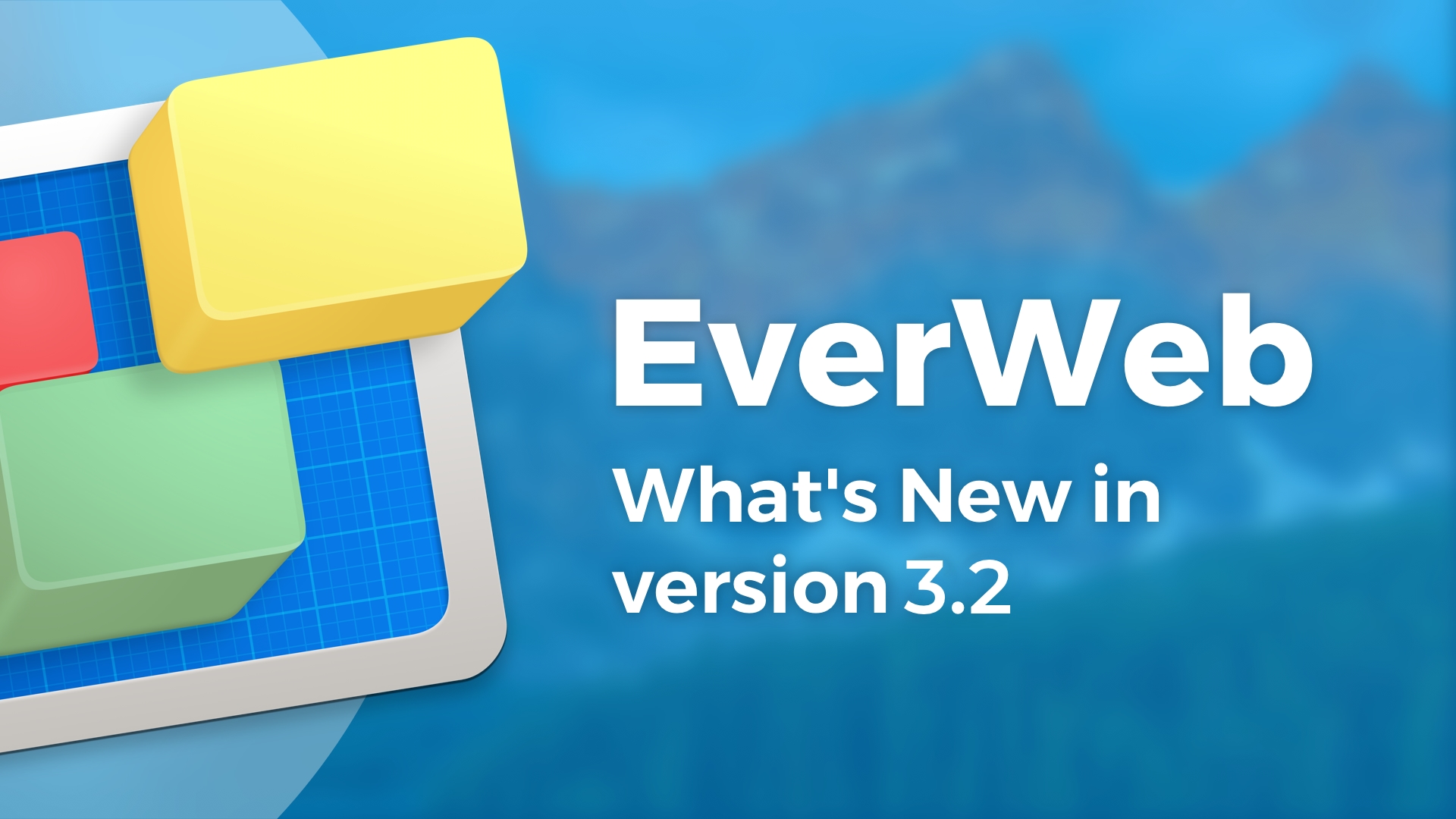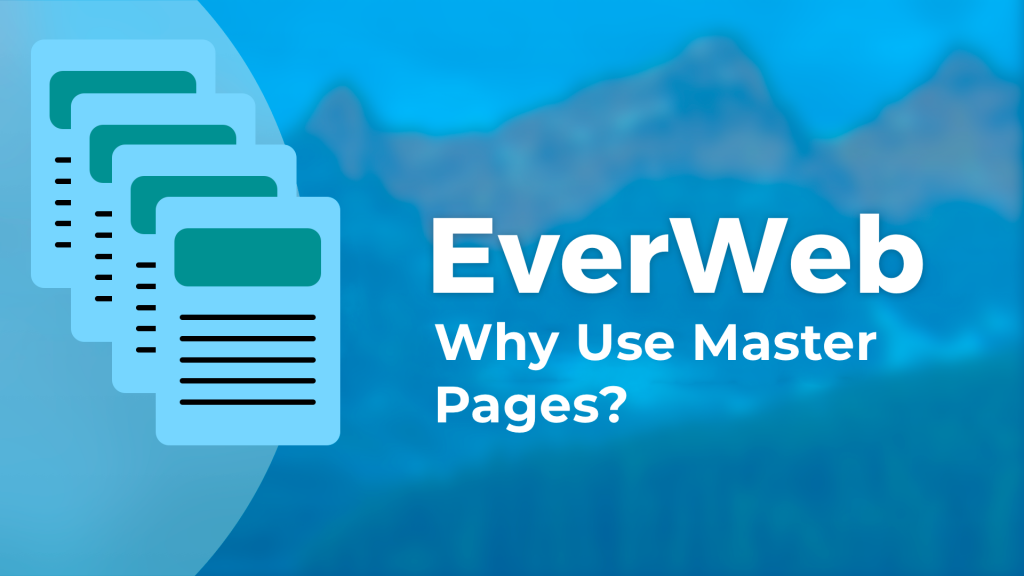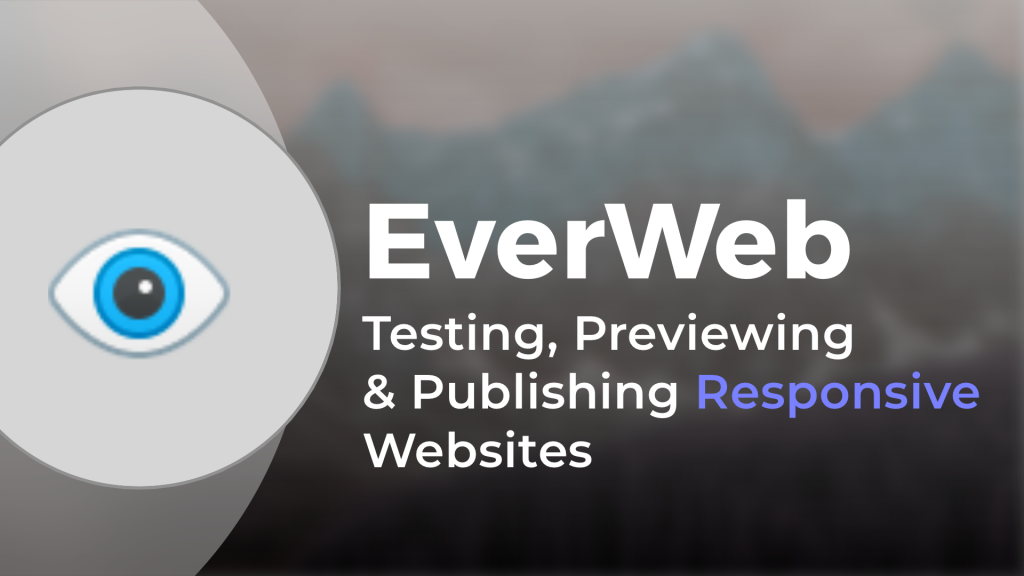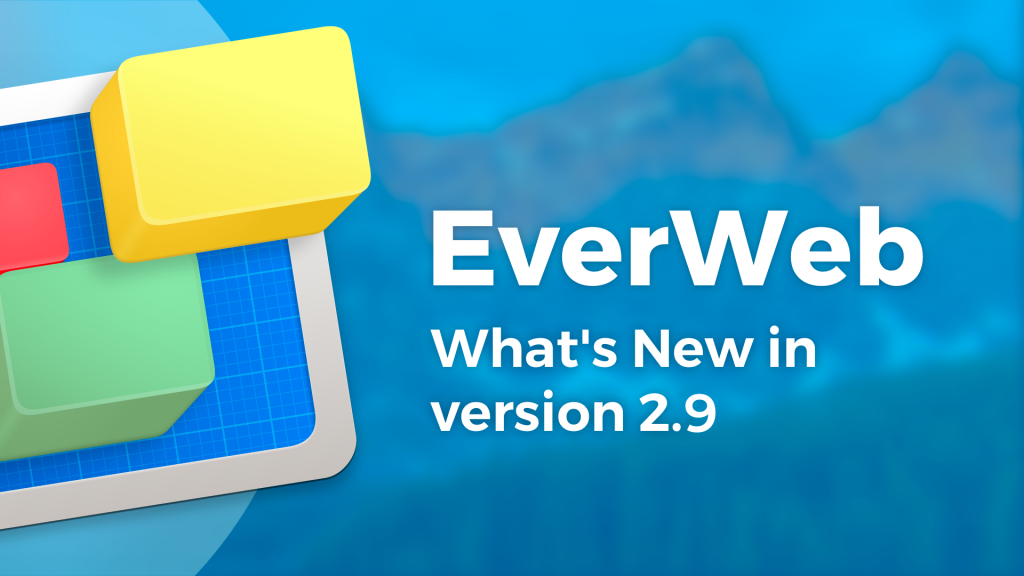10 Tips for Good Website Maintenance in EverWeb
Thursday, August 20th, 2020When most people hear the words ‘website maintenance’ the response will typically be along the lines of “Tomorrow”, “I’m too busy”, “I’ll do it later” or something similar! Yes, it can be a dry subject, but it can be a very positive experience for both you and your website visitors. Here are some tips to help inspire you to do a bit of maintenance on your EverWeb created website from time to time!
- Update EverWeb To the Latest Version. The first action to take when talking about website maintenance is to download the latest version of EverWeb. Apart from new and updated features, there are always bug fixes and optimizations included in each release.
- Republish Your Website. In every release of EverWeb we look at getting code even more efficient! This applies to both the EverWeb app itself, and to the code that gets generated when you publish your website. For example, in EverWeb 3.3 the app itself should run faster and be more responsive. If you publish your entire site using the File-> Publish Entire Site menu option, you should also find that your web pages load quicker and are more responsive in use. In a Google Page Analysis, you should see page load speeds improve by 50% from EverWeb 3.2 to 3.3.
- Reduce the Size of Your Project File I. If your website has assets that are not used, and that you are never going to use, in your Project File, why not delete them? Deleting unused asset will reduce the size of the Project File so that it will be quicker to load when opened, and also faster to work with when opened. Click on the Settings Cog in the Assets tab and choose ‘Find Unused Assets’ from the contextual menu and follow the instructions.
- Reduce the Size of Your Project File II. Whist the Assets tab is open, why not check to see if you have any unnecessarily large image file assets in your Project. Large image files will drag down page load speeds and that is not good for your visitor experience. You should replace any large files with more web friendly versions e.g. if you have a large .PNG file, you could replace it with a JPG file which takes up less space. Reducing the size of large image files will improve your page load times in browsers, and will also reduce the size of your Project File.
- Use EverWeb’s BackUp Feature. Backing up your project file is something that you should always do. Sometimes this will be included in your computer’s backup (if you don’t back up your computer, please try to on a regular basis!) The EverWeb Backup process will allow you to backup your project files on a daily, weekly or monthly basis. EverWeb can also keep either 1. 5, 10, 20 or 100 backup copies. To setup your Backup, go to the EverWeb-> Preferences menu and select the BackUp option.
- Reclaim Some Disk Space. Like many apps, EverWeb generates cache files whilst you are using the app which are deleted when you quit. There are some instances such as when publishing or previewing, that these cache files are kept in order to help speed and performance. You can delete these cache files if you want e.g. if you have old, or abandoned Projects that are no longer on your computer, you can remove the cache files. You can also delete any unwanted Backup files that you may have. To delete these files, go to the EverWeb-> Preferences menu and choose the Backup tab. Click on the Manage Cache Files button and follow the instructions to remove the files that you no longer need.
- Out with the Old… EverWeb is constantly adding new and improved features to make your website development easier and quicker. This may mean that over time some of the features in your website may benefit from being replaced by such new or updated features. A good example of this is the PayPal widget. Before EverWeb 2.8, you would have to insert your product image, product description and PayPal widget as separate objects then align them. This is now no longer necessary as from EverWeb 2.8 there are now product image and description fields built directly in to the PayPal widget.
- Check your SEO. Over time you may find that the direction of your business changes. If this happens, you may want to double check that your website’s SEO is not outdated. It is easy to update the contents of your page, but often it is easy to overlook its SEO. If you need an SEO refresher, checkout the SEO for EverWeb Video Course.
- Update Your Website’s Content. Updating your website’s content should be something that is done on a regular basis. It is a good way to show existing and potential customers that you are still in business. Websites that are not regularly updated, or are not updated at all, give the impression that they are not invested in their visitors and so potential and existing clients have a greater tendency to click away from such sites. Updating your website’s home page and blog on a regular basis may help retain and even grow your business.
- Do Your Documentation! The last way to maintain your website is to document it. Even if it is bare-bones documentation, something is better than nothing. Think about the essentials that you need to document e.g. the style of your website (fonts, colors etc), your website links, the STMP Settings details of your Contact Form Advanced widget and so on. You may find that even noting down the very basics may one day pay off, saving you time, effort and frustration!
If you are goal oriented about website maintenance, you may find that you can maintain and grow your existing business. A little effort can reap rewards!
If you have a website maintenance tip of your own, please let us know in the Comments section below!